Data Functions
The Data group of functions refers to a section of the Estimate Ribbon Bar under the Estimate Tab. There are five functions in this group when an Estimate is in draft mode. If an Estimate is canceled or in read-only mode, only the Export Data function is still available.
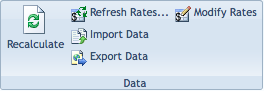
The Data group of functions on the Ribbon Bar.
Description
There are five functions in the Data group:
- Recalculate
- Recalculates an Estimate.
- Although iSite automatically recalculates whenever data is entered into an Estimate, the Recalculate button is available if a User wanted to manually recalculate data. The Recalculate button would be useful if there were changed calculations in a template that is being used in an Estimate.
- Only available when the Estimate is in a Draft status.
- Refresh Rates...
- Refreshes the stored Burden and Labor Rates with rates from the Master Rate Tables.

Example of the Out of Date Rates Message in an Estimate - Only available when the Estimate is in a Draft status.
- Import Data
- Imports Estimate Data from an external source.
- Only available when the Estimate is in a Draft status.
- Export Data
- Exports the current Estimate Data in Microsoft Excel format.
- Modify Rates
- Deletes the current Estimate. A confirmation message is displayed confirming the choice to cancel.
- Only available when the Estimate is in a Draft status.
Importing Data
If your company does labor planning in another program, iSite's Import Data function makes it easy to import that data into an Estimate. This feature can be accessed by clicking the Import Data button on the Data group of functions found on the Estimate Ribbon Bar under the Estimate Tab.
Description
When the Import Data button is clicked, the Estimate Import menu appears. The file to be imported is specified in this menu. There is also an option to create missing Subtask Components during the import.
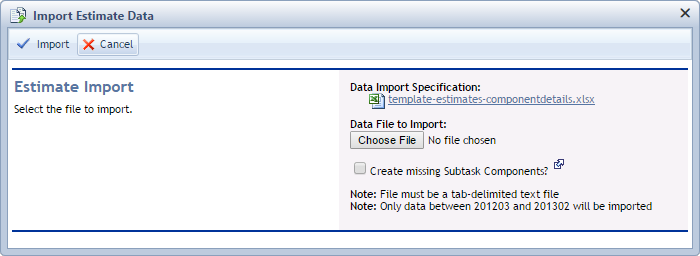
The Estimate Import menu.
Notes:
- When checking the Create Missing Subtasks checkbox, be aware that you will have to manually remove any components that were not intentionally meant. It is recommended that you attempt to import without checking that box first, and then run again after you have verified the missing Subtasks are valid.
- Any imported file must be a tab-delimited text file.
- iSite will only import the data that matches the date range specified in the Estimate.
Modifying Rates
The Modify Rates button allows you to adjust the rates stored locally within individual Estimates.
Refreshing Rates vs. Modifying Rates
While Refreshing Rates pulls the most recent rates from their own individual Lookup Tables into the Estimate, the Modify Rates button allows you to modify the rates that are stored in the Estimate itself without having to enter them into the Lookup Tables. This function would prove useful if you wanted to change values that only affect the Estimate in question, rather than multiple Estimates.
Modify Rates Menu Elements
When the Modify Rates button is clicked, it will lead to the Modify Rates menu which includes tabs for Burden Rates, Labor Classes, and Employees, based on the content of the Estimate. In that menu, Users can choose to sort the items alphabetically or in reverse alphabetical order for easy navigation.
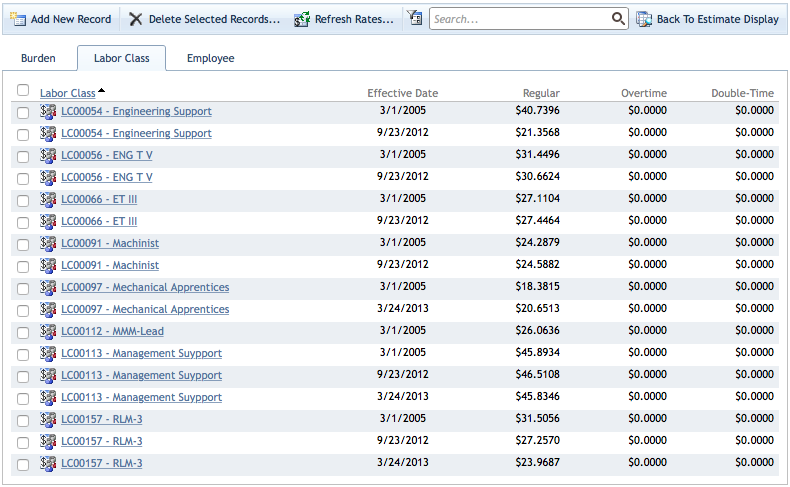
An example of the Modify Rates Menu, this particular image showing the Labor Class tab.
The top of the Modify Rates menu is the Estimate Header (not pictured in above image). In addition, the Modify Rates Toolbar will appear, which consists of buttons to Add New Record, Delete Selected Records, Refresh Rates, Search, and navigate back to Estimate Display.

The Modify Rates Toolbar, which appears on the Modify Rates menu.
How To Modify Stored Rates
- Click the Modify Rates button.
- Select a particular Burden Rate, Labor Subclass, or Employee from the Modify Rates menu.
- This will lead to the Properties for the corresponding item clicked.
- Edit the rates in question.
- To confirm the changes, select Save. To cancel the changes, select Cancel.
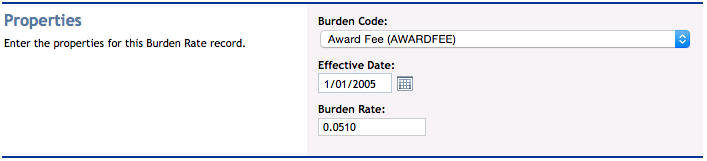
The Properties for a Burden Rate, from the Modify Rates menu.
How To Delete Stored Rates
- Click the Modify Rates button.
- Click the check box next to each Record that you want to delete.
- Click the Delete Selected Records button on the Modify Rates Toolbar.
- A dialog box will appear asking you to confirm that the selected records are to be deleted.
Page ID:2714-2370-3034