Exporting Entire Estimate to Excel
An Estimate can be exported to Microsoft Excel in full with the Export Package button on the Analytics group of functions found on the Estimate Ribbon Bar.
Configuration
Clicking the Export Package button will bring up a set of options for exporting separated into three tabs:
General Tab
The General Tab consists of the following sections:
This section allows Users to select the view in which the Estimate is exported, and additionally select the components that export. To view, edit, add, or delete Estimate Views to this menu, go to the Estimate Views section of the Object Definitions menu.
Additionally, the Selected Components section gives the option to export all components, or export individual components of the Estimate.

The Selected View and Components section of the General Tab.
This section allows Users to configure options for delivery on the Estimate, including the following non-exclusive options:
- Email to Me?
- Email to Users?
- Selecting this option will reveal a list of iSite Users that the Estimate can be sent to.
- Email to External Addresses
- If this option is selected, a text box will appear and external email addresses can be entered. Email addresses must be separated with a comma (,).
- Save to Document Library
- If this option is selected, Users can export the Estimate to a selected Folder or Library to their Document Libraries. Selecting this option will reveal a menu where Users can select the Library and/or Folder where the Estimate will be exported. There is also an option to overwrite if the file exists, which, if selected, will delete the existing Estimate from the Document Library that it exists in.
- Download to Personal Download Queue
- If selected, this option will export to the User's Personal Download Queue. For convenience, there is a hyperlink leading to the Personal Download Queue next to this option.
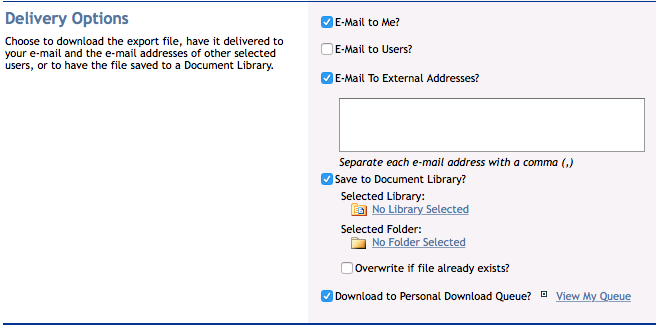
The Delivery Options section of the General Tab.
Options Tab
The Options Tab consists of the following sections:
This section allows Users to select the options for all the selected Components for the Estimate Export. It includes the following non-exclusive options:
- Add a Summary Worksheet
- Add a Period Details worksheet for each Component
- Add a Period Details worksheet for each Component and Period
- Historical Data to Include
- Option to include Published Plans, Actuals, or None.
- Profit Display Type
- Option to display Billed or Actuals.
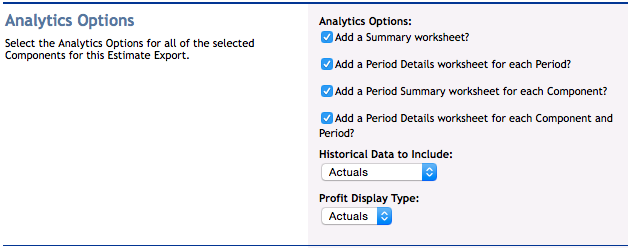
The Analytics Options of the Options Tab.
This section allows Users to select the Labor Export Options for all of the selected Components for this Estimate Export.
- Group Teammate Labor Subclasses details, if available?
- Selecting this option will only show the employee names, it will not display subcontractor names.
- Group Employee details, if available?
- Selecting this option will only show the labor class of employees, it will not display employee names.

The Labor Export Options of the Options Tab.
This section allows Users to select the following non-exclusive Worksheet options for the Estimate Export:
- Format Dollars as Currency?
- Show Working Hours in Financial Month Heading?
- Show Values for Hourly Rate Column?
- Suppress Zero-Total Detail Lines?
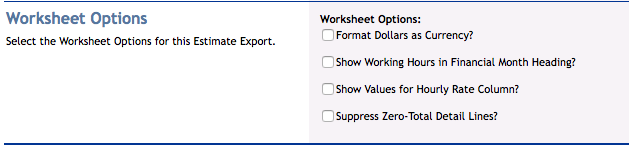
The Worksheet Options of the Options Tab.
Header Info Tab
This tab consists of the area to enter the properties that will appear in the Header for the Estimate Export. This is meant for overriding information that is contained in the Estimate Template.
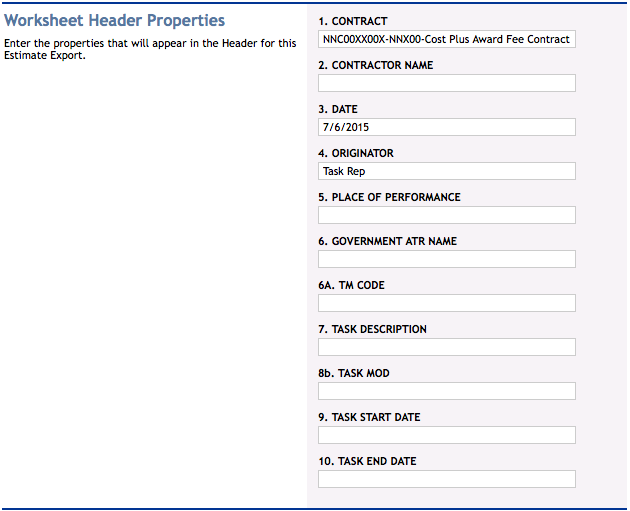
The Worksheet Header Properties of the Header Info Tab.
When all settings are configured for the Estimate export, click the Export to Excel button at the bottom of the screen. If not, click Cancel to go back to the Estimate Viewer.
Notes on Exporting Estimates:
- If the Estimate is over 1 MB in size, iSite will automatically compress the data into a .ZIP file for a smoother export.
- When the Estimate is exported, it will only export values to Excel, not the formulas associated with them.
Page ID:3748-7232-3882