Proxy User
The Proxy User function allow Timesheet Approvers to view User timesheets and enter time as well as submit Timesheets on their behalf. This is useful for scenarios where a Timesheet needs to be corrected or submitted and the Timesheet owner is unavailable.
Availability
Only users with the Allow Timesheet User Proxy permission will have access to this function.
Navigation
Admin > Timekeeping > Proxy User
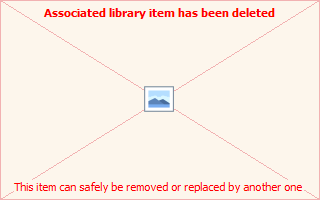
A sample Proxy User screen.
Filters
Filters can be used to limit the list of Users to choose from. The following Filters are available
- Prior Period Button
- Automatically changes Timesheet Period Years and Timesheet Periods filters to the previous Timesheet Period
- Current Period Button
- Automatically changes Timesheet Period Years and Timesheet Periods filters to the current Timesheet Period
- Show All Users Button
- Shows all available Timekeeping Users (resets the "Show Only People I Approve" filter)
- Show Only People I Approve Button
- Filters the list of Users to display only the Users that the User reviews Timesheets for
- Search
- Filters the list of Users by searching on First Name or Last Name
- Timesheet Period Years
- Allows you to select the Year of the Timesheet Periods that you want to display
- Will automatically populate the Timesheet Periods filter with Timesheet Periods that match the selected Timesheet Period Year
- Timesheet Periods
- Allows you to select the Timesheet Period that you want to display
- Entry Status
- Filters the list of Users based on Entry Status
Note: Filters be combined to further reduce the number of Users to Proxy.
Using the Proxy User Function
- Select one or more Filters to display the list of Users for the Timesheet Period
- Click on a User Name to enter the Proxy User function for that User
- You will be brought into that User's Timesheet for the specified Timesheet Period
- While in the User's Timesheet, perform normal Timesheet functions to enter Time Activities, Comments or make corrections.
- See the My Timesheet topic for more information.
- To cancel the User Proxy function, click the Cancel User Proxy button on the Timesheet Toolbar.
Tracking Proxy User Activities
When you Proxy a User, the following tracking mechanisms are put in place:
- An Audit Trail event will be recorded
- If you enter or make changes to Time Activities or Comments, each entry will be stamped with your User information and will be reflected on the Status Tab of the Timesheet Dashboard
- If you submit a Timesheet for approval, the Signature will be stamped with your User information and will be reflected on the Status Tab of the Timesheet Dashboard
Page ID:1107-9190-5015